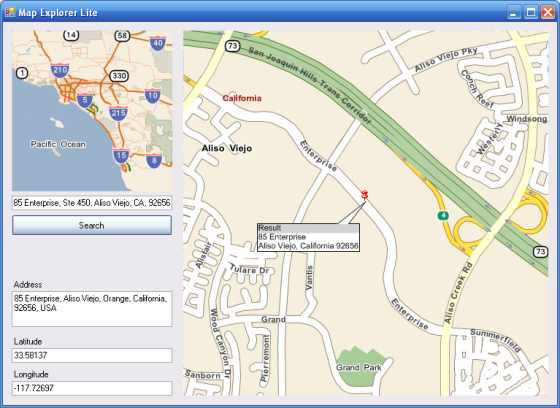Map Control Tutorial |
Learn more about Verizon Connect GeoBase.
Get information about the latest release
This tutorial will use the MapCtrl object to construct a simple mapping application: Map Explorer Lite. It's assumed that you have a basic understanding of Windows Forms and control objects.
| If you haven't already done so, you might want to familiarize yourself with some Common Concepts. |
This tutorial is divided into the following sections:
In this section we will add a map to a new Windows Forms application. Code will be added to capture the geographical location of the mouse cursor.
A mini-map provides an overview of the area displayed in the main map. We will add code to keep the center of the two maps synchronized.
Searching is a simple yet important feature of any mapping application. In this section we will add code to find an address. When the address has been found we will use a BalloonPushPin to mark the location of the address.
Creating and Optimizing a Route
We will add code to allow the user to add stops on a driving route by clicking locations on the map. GeoBase can then optimize the stop order to achieve the fastest drive time.
After a route has been created we will use GeoBase to draw the route on the main map.
The Finished Product
When you have worked through the tutorial you'll have a Windows application that looks something like the image below: