Viewing GBFS Data Files |
Learn more about Verizon Connect GeoBase.
Get information about the latest release
Select Map | GBFS File Chooser from the main drop-down menu. Two button options (Add and Remove) will be displayed in the lower part of the Verizon Connect GeoBase WorkBench panel.
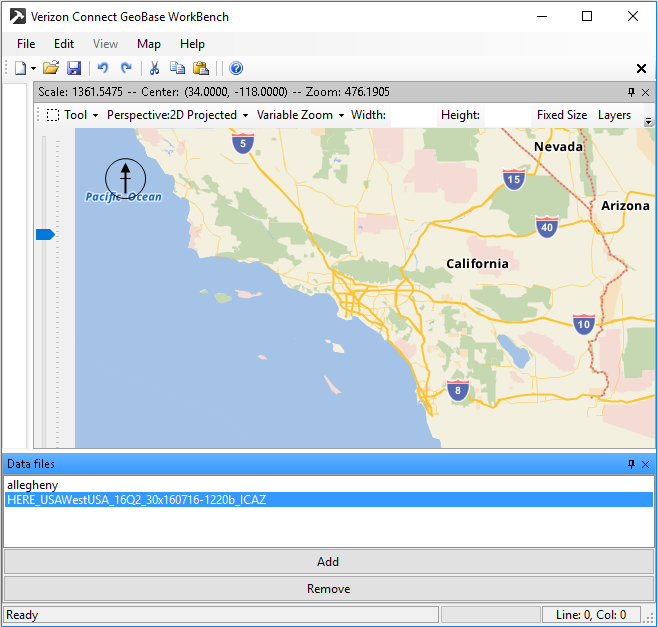
Click Add and navigate to a .gbfs format file then click Open. The map data will open in the Data Explorer window.
Select a .gbfs file from the Data files list then click Remove to remove data from the file from the map. Note that at least one selected data file must contain global data in order to view continents, countries and oceans.
Use the Query Panel to query map elements. This panel is described in the Verizon Connect GeoBase WorkBench - Chameleon section. See Using Repository Objects to Manage Data for information about making the data file available to GeoBase. |