Getting Started with GeoBase |
Learn more about Verizon Connect GeoBase.
Get information about the latest release
GeoBase is a .NET component that provides mapping, forward and reverse geocoding, and routing services. The SDK contains a number of applications, tools and tutorials to get you started.
To download and register the GeoBase SDK follow these steps:
- Download the SDK from the Verizon Connect Spatial website, with either USA or UK map data
- Fill in the registration form - a registration key will be emailed to you immediately
- Run the installer file
- Paste the registration key that was emailed to you into the "Confirmation Code" text box when prompted and click "Validate"
The SDK will then be installed and registered on your computer.
Verizon Connect GeoBase Map Explorer is a sample application supplied with the GeoBase SDK. You can run it from the Start menu (under All Programs | GeoBase Developer's Kit | Map Explorer).
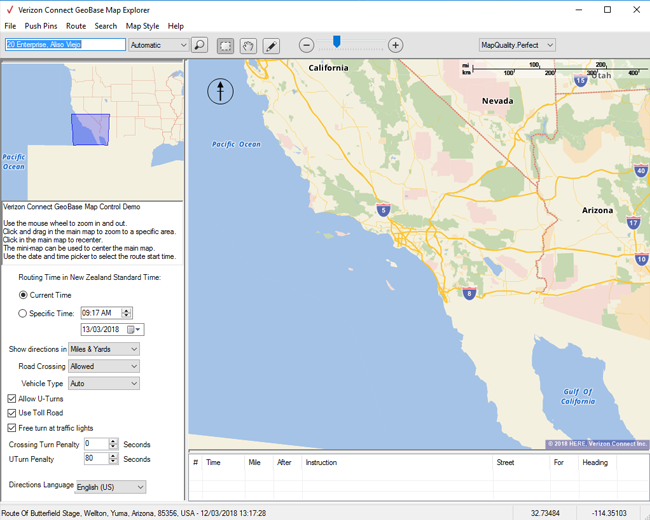
Map Explorer is intended to quickly demonstrate much of the core functionality provided by GeoBase. Use it in conjunction with the following tutorials:
GeoStream is an additional suite of functionality that is integrated with GeoBase. GeoStream provides the ability to separate the data files from the applications that query them. An example of GeoStream in use can be found in the Start Menu under GeoBase Developer's Kit | Example Applications | Map Explorer - GeoStream Mode. |
A collection of sample code and various projects are available from the Start menu under GeoBase Developer's Kit | Sample Code & Projects. These include:
Alchemy - sample will open in Verizon Connect WorkBench
JavaScript Demos - sample will open in your default browser
Map Styles - sample will open in WorkBench
Sample Projects - sample will open in your development environment
Map Explorer Lite is a very simple version of Map Explorer. A tutorial in the GeoBase Help walks you through writing Map Explorer Lite yourself from scratch. We suggest you do this as a starting point.
If you're interested in deploying GeoBase functionality over the internet, follow the JavaScript tutorials.
Sample applications may be found on the Start menu, under GeoBase Developer's Kit | Example Applications
| All sample applications are supplied with full source code and Visual Studio .NET solutions. These applications can be good starting points for your own projects. |
When running under .NET 4, GeoBase will require the .NET 4 Full Profile rather than the .NET 4 Client Profile. |
GeoBase allows the developer to apply custom map styles. These styles are written using GeoBase's Chameleon language and saved in .cam files. WorkBench is a tool designed for creating and viewing map styles.
You can find WorkBench in the Start menu under GeoBase Developer's Kit | Tools. Map Explorer's Map Style menu also allows Chameleon scripts to be loaded on the fly.
Some sample map styles are included and can be accessed from the Start menu under GeoBase Developer's Kit | Sample Code & Projects | Chameleon Map Styles
Using the Alchemy tool (found in the GeoBase installation folder under tools\alchemy), or the Alchemy editor in WorkBench, you may augment the data that comes with the SDK with data from your own shapefiles.
Some sample Alchemy scripts and shapefile data may be found in your Start menu, under GeoBase Developer's Kit | Sample Code & Projects | Alchemy Data Import Tool
The GeoBase Help contains numerous tutorials and full reference documentation for the entire GeoBase class library. If you haven't already, we suggest you work through the tutorial on Creating an Application Using the Map Control as a starting point.
If you have trouble and cannot find a solution in the GeoBase Help email gbsupport@verizonconnect.com. A member of the GeoBase Support Team will be glad to assist you.